1. Choose a game
Pick a game, click "Customize this design," and start creating!
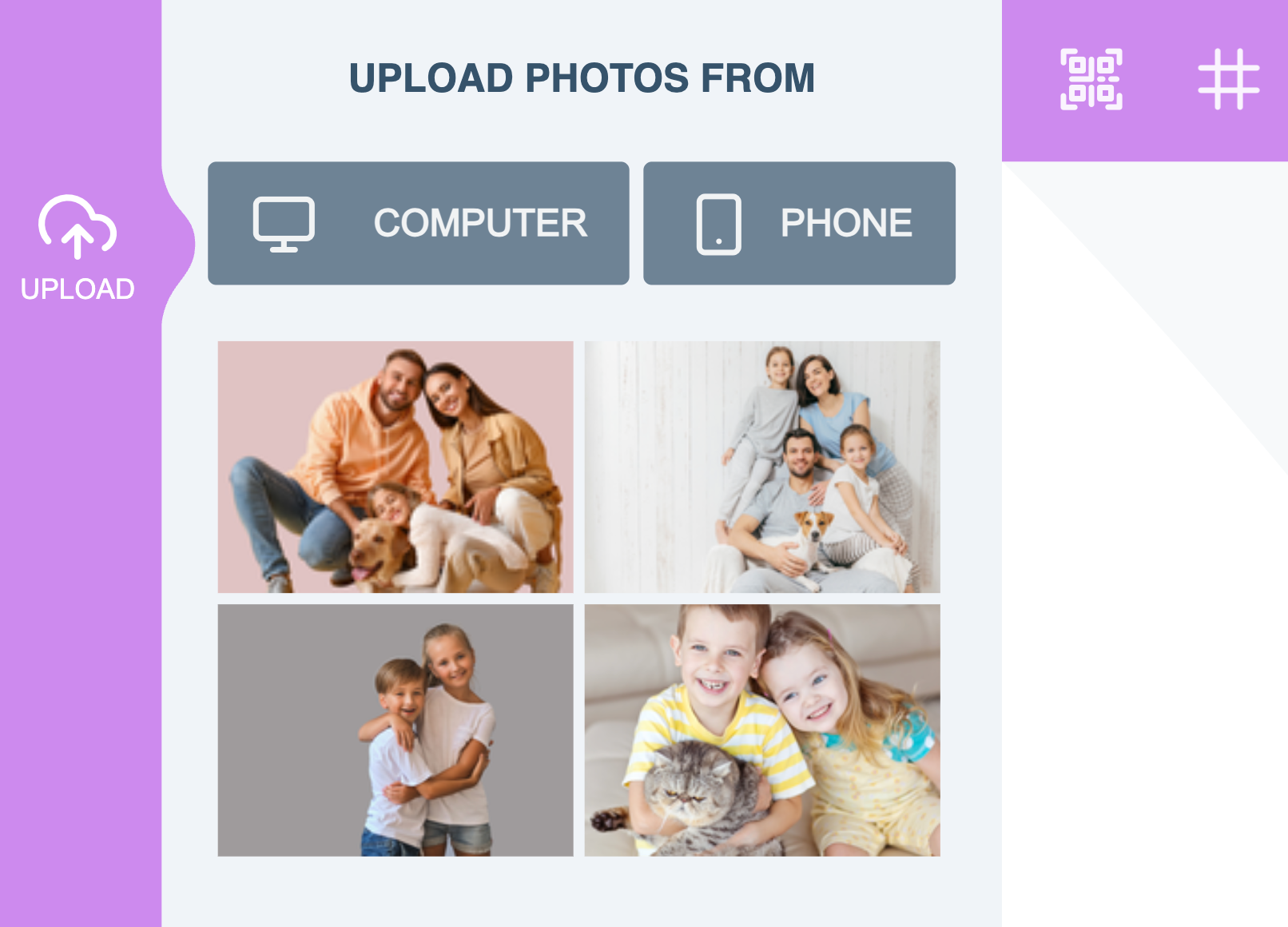
2. Upload a picture
Upload photos, drawings, or artwork – anything that tells your story.
Add one or more pictures.
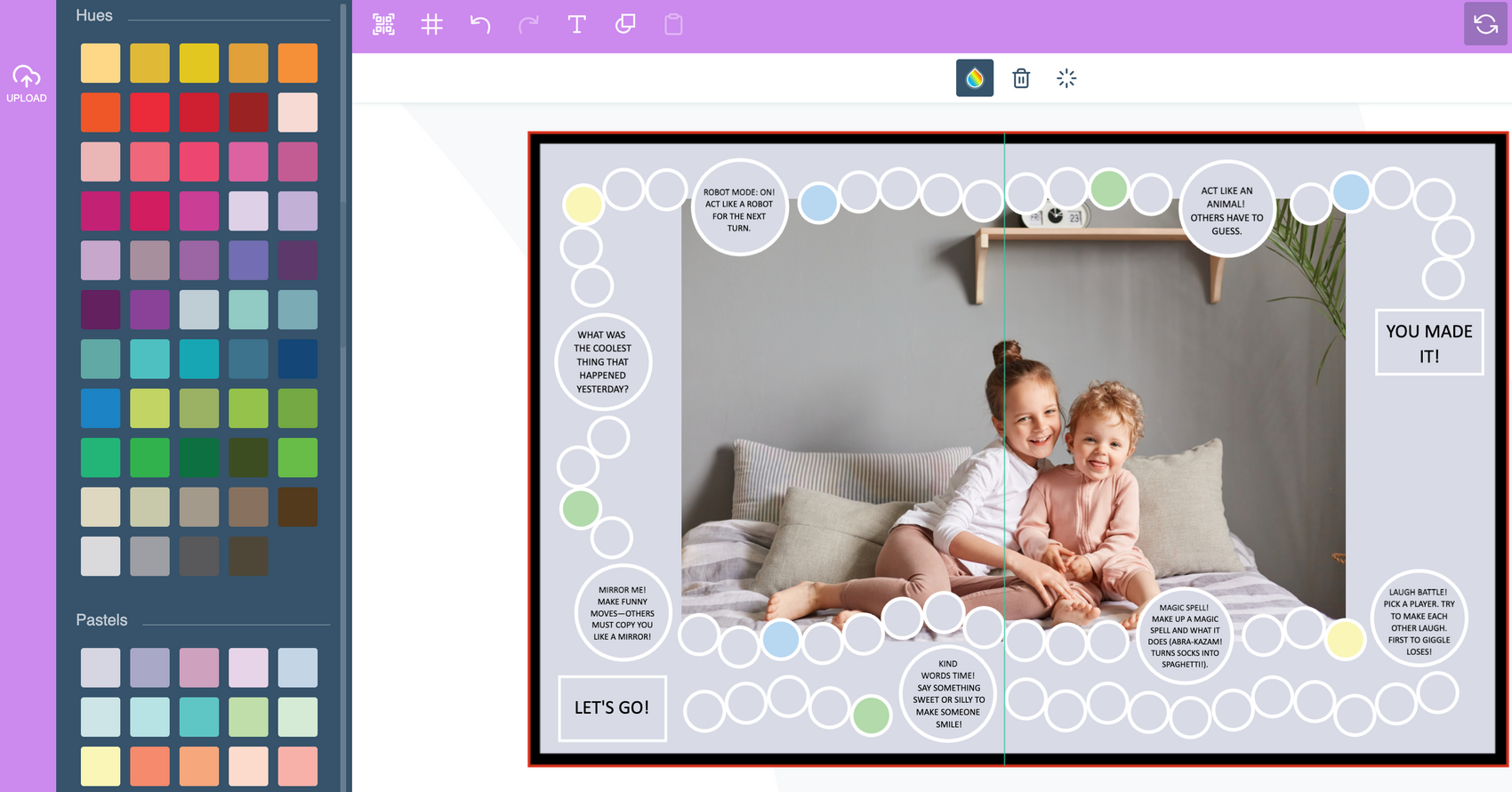
3. Customize text & color
Use our preset texts or add your own to make it even more personal.
Pick a background color that fits your vibe.
Keep in mind: you need to activate the text box by clicking on the text before making changes.
TEXT
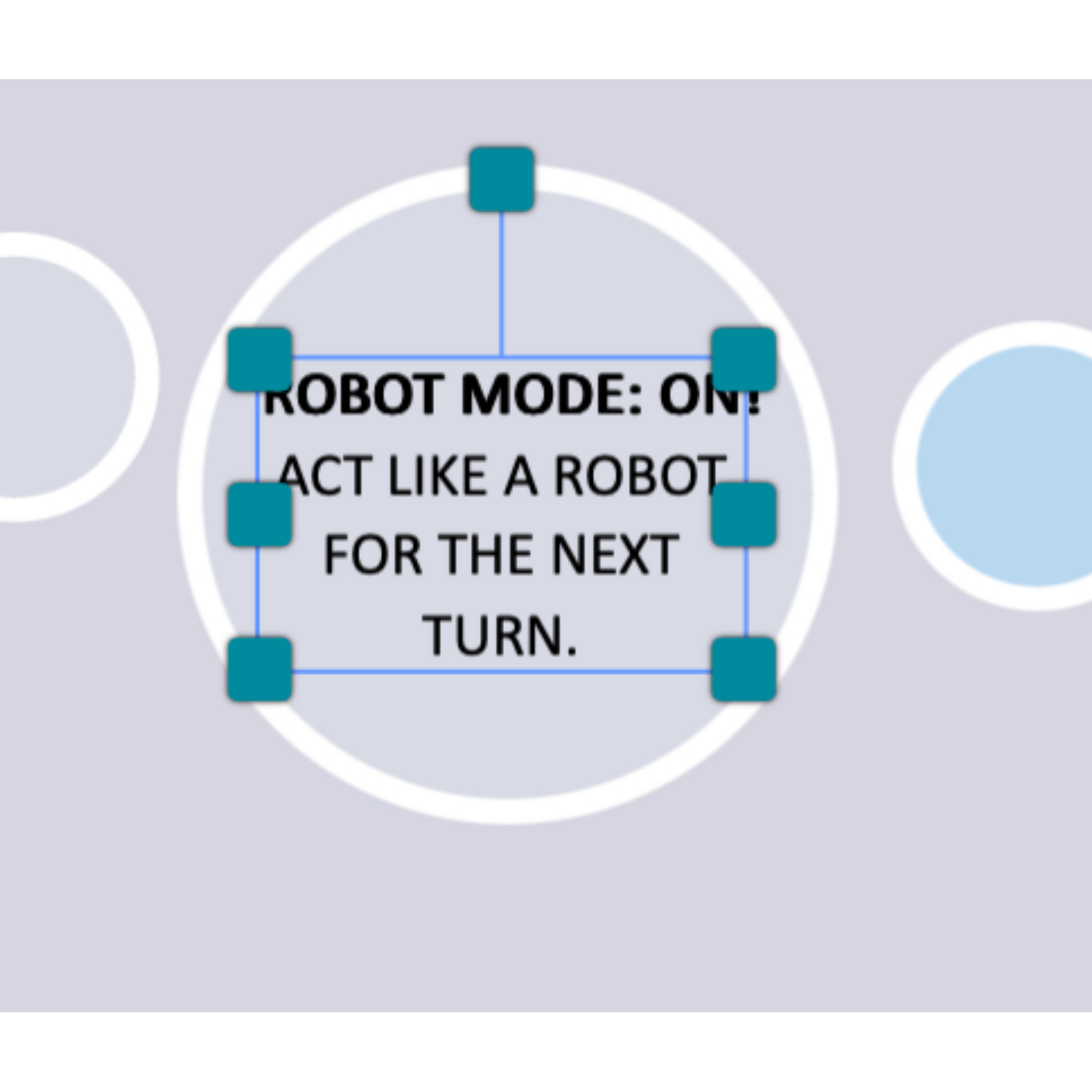
Click on the text to edit
This activates the text box so you can make changes to the text.
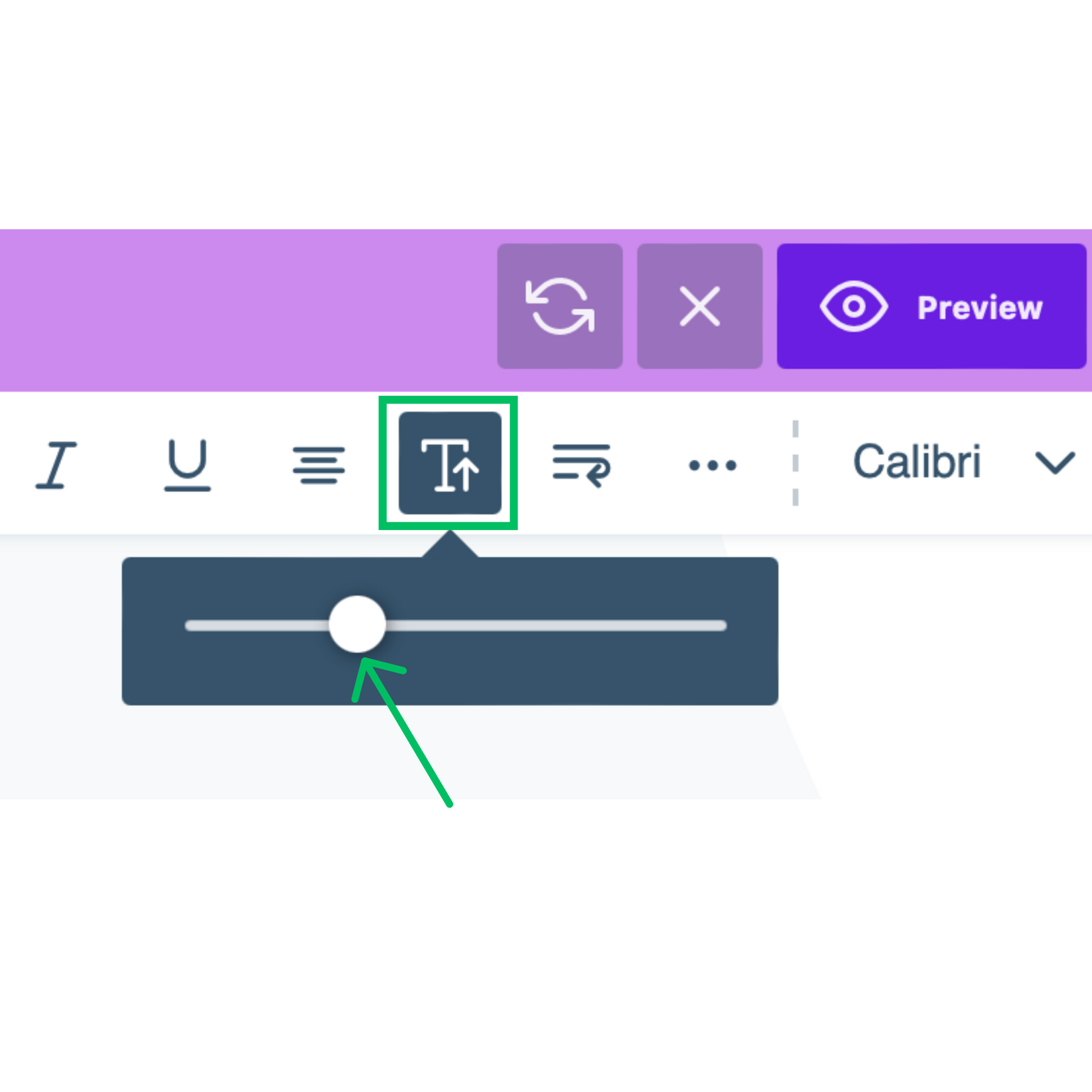
Text size
Even size 9 or 10 prints clearly. Size 12 is more than enough.
You can change the text size like this.
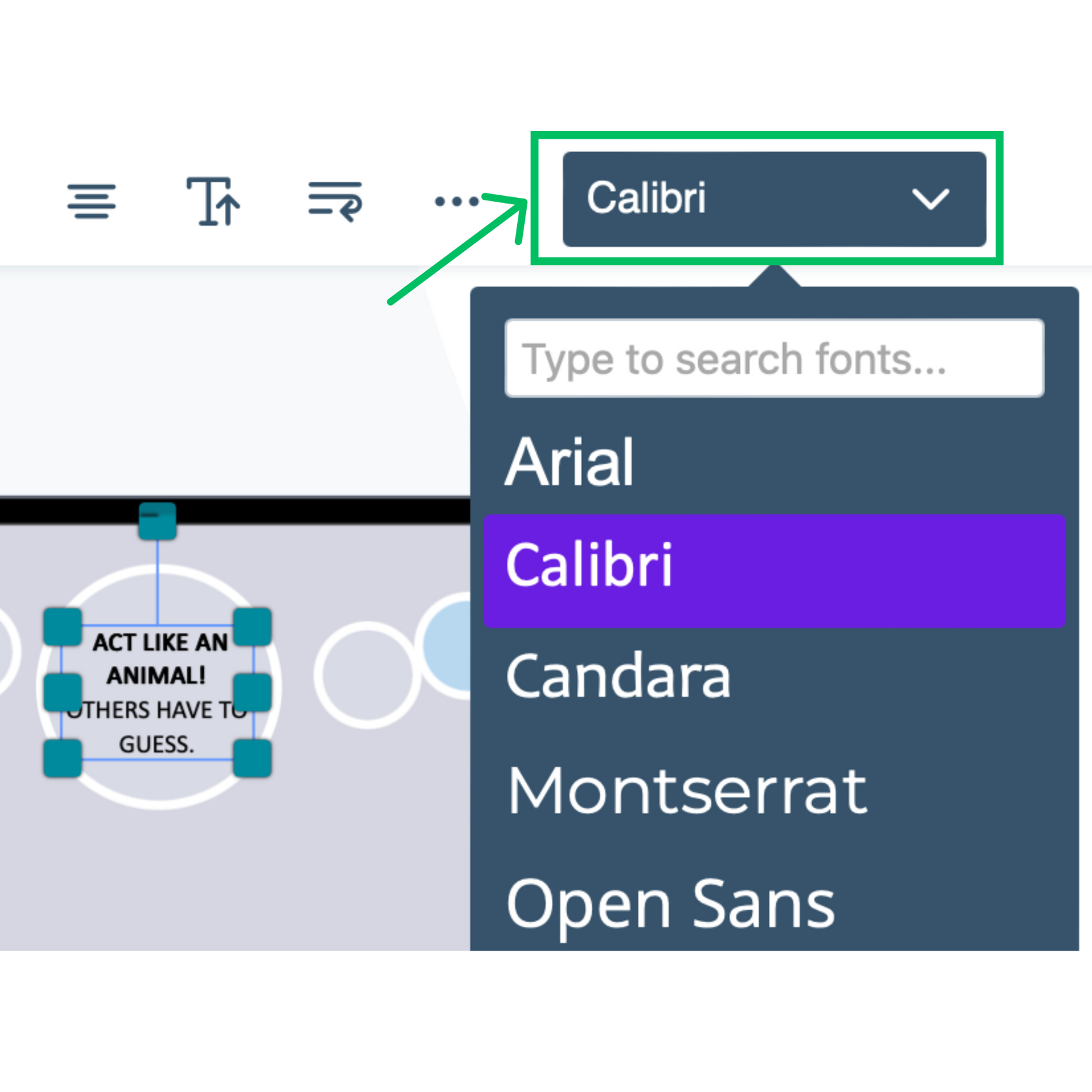
Font
Change the font here.
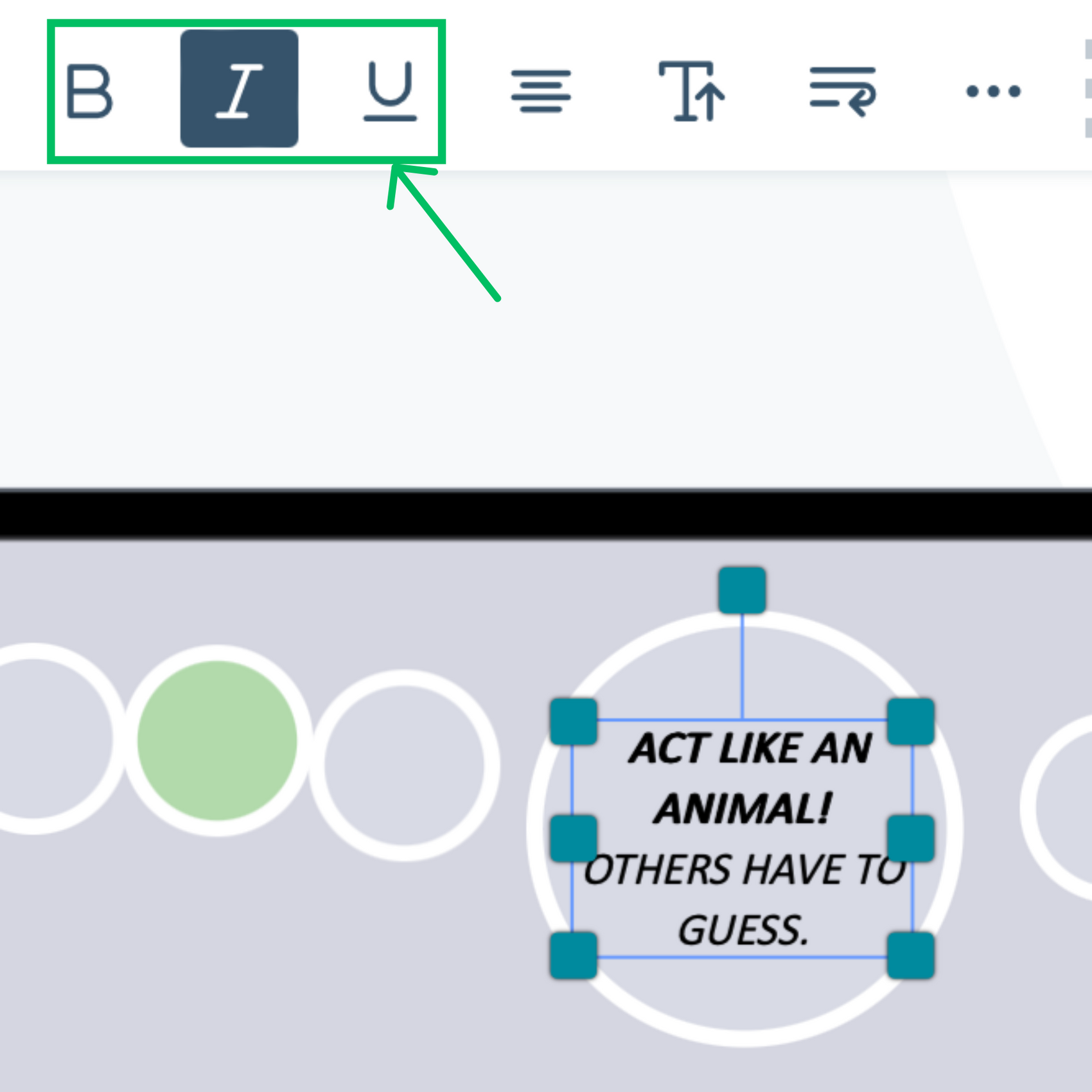
Edit style
Make text bold, italic, or underlined here
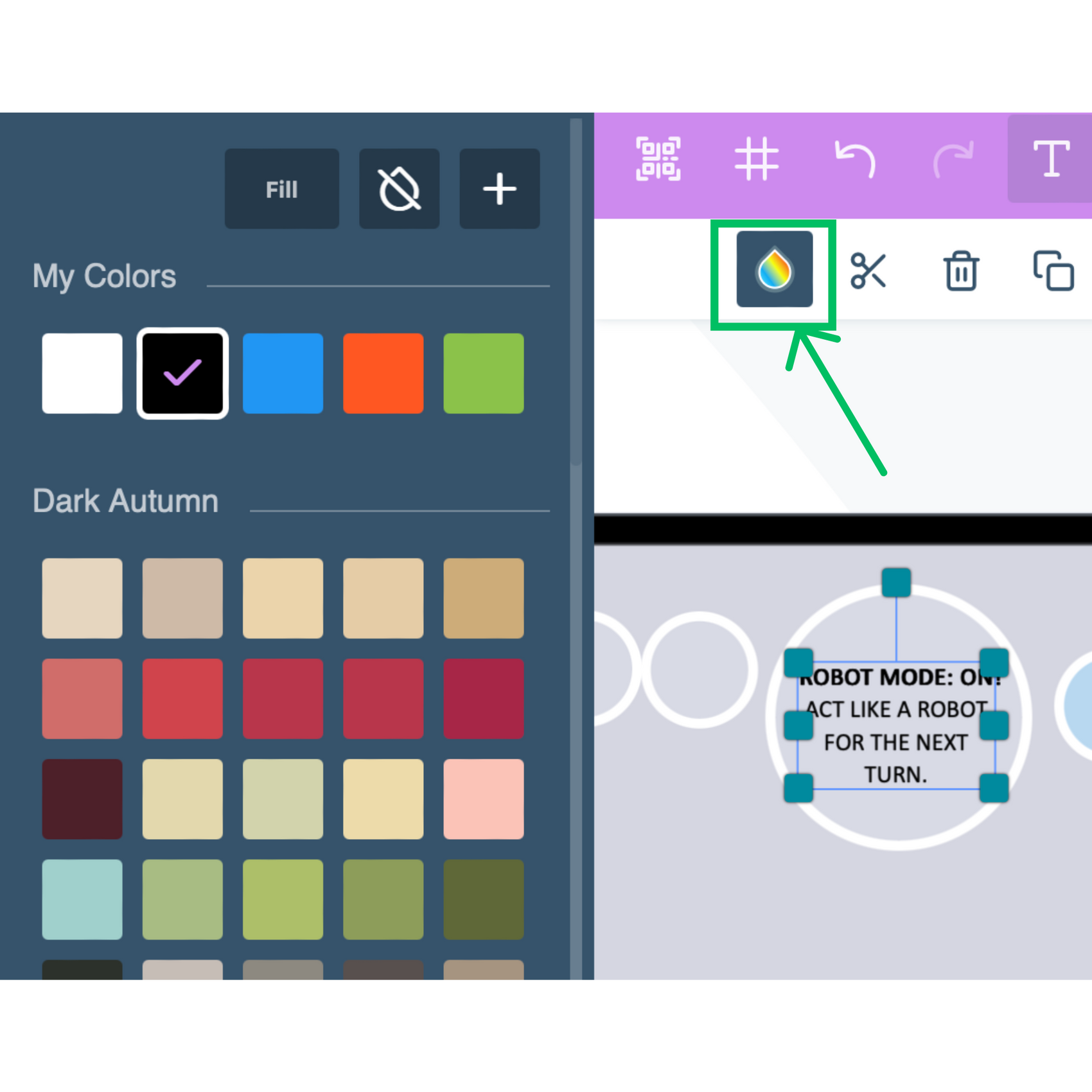
Text color
Click the droplet icon to open the color palette and change the text color.
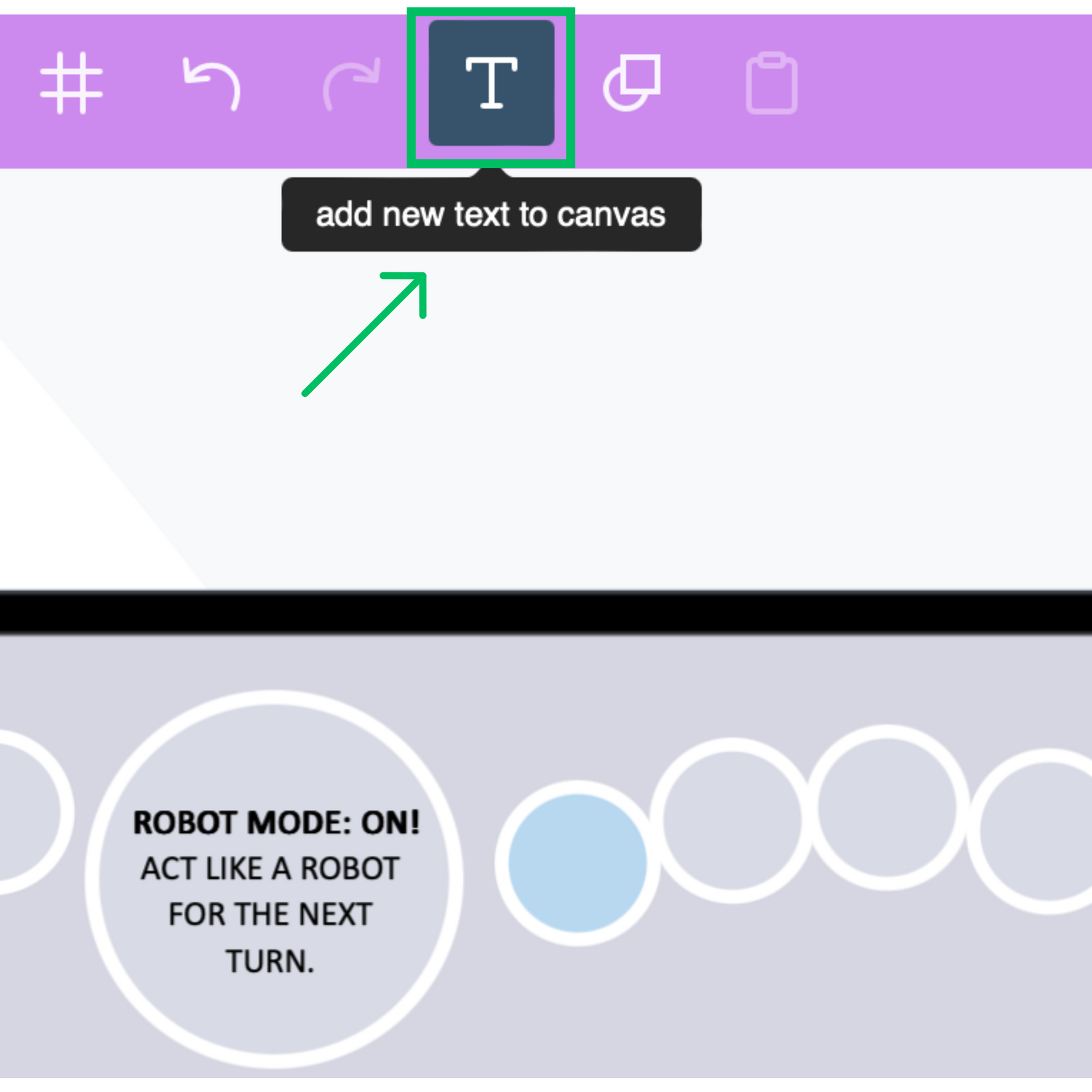
Adding new text
Add new text boxes from here.
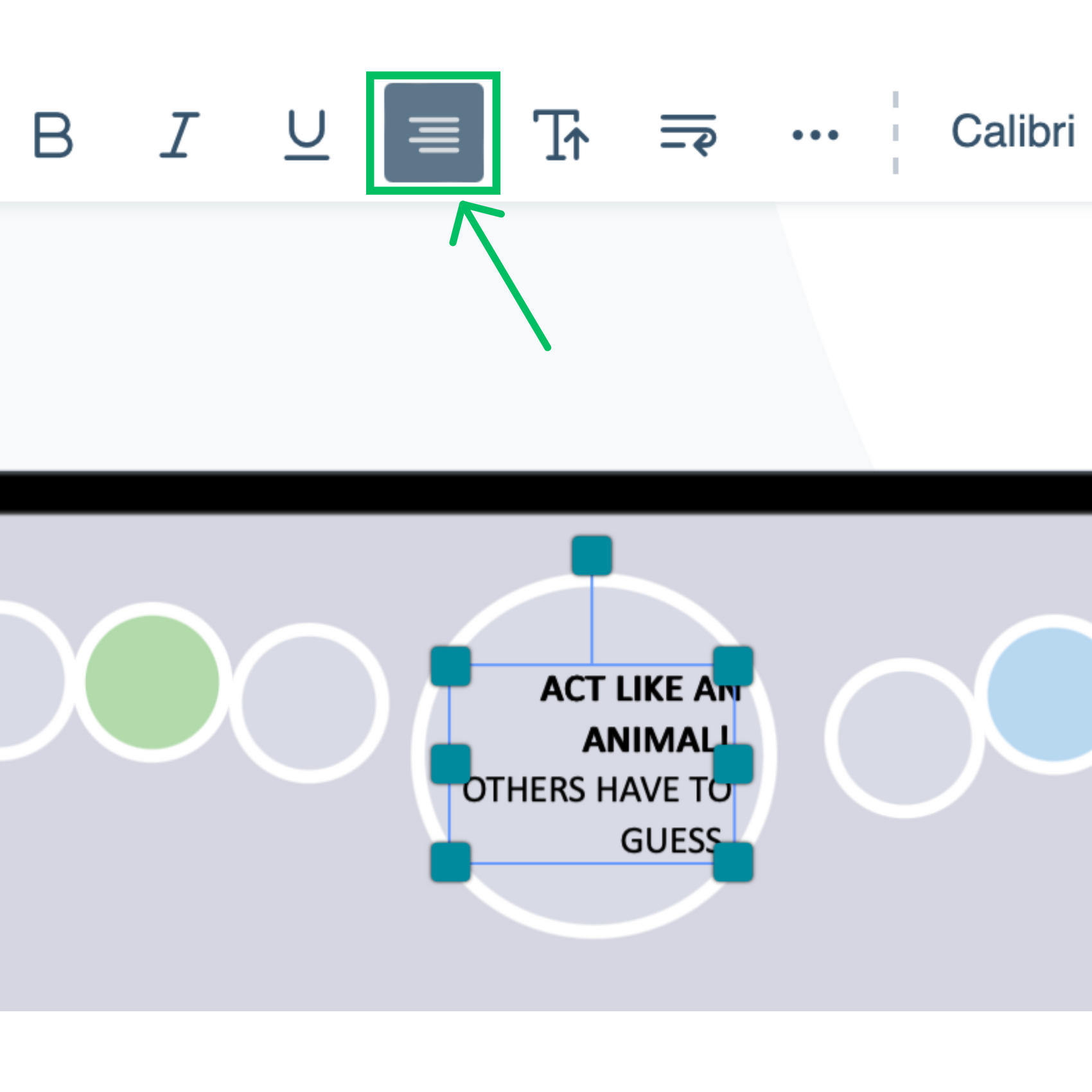
Text alignment
Adjust alignment (left, center, right) here.
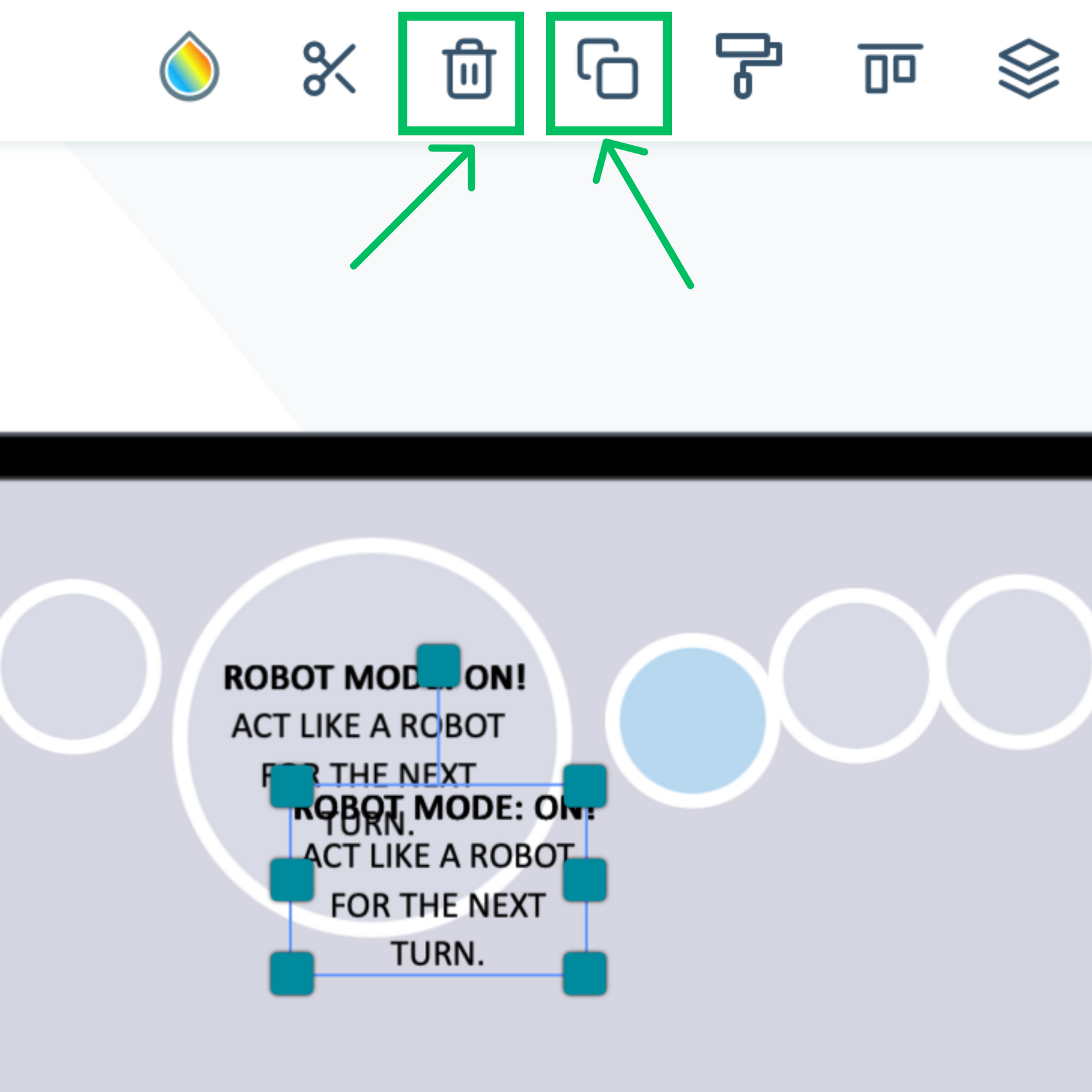
Duplicate or delete text boxes
You can duplicate or delete text boxes like this.
BACKGROUND
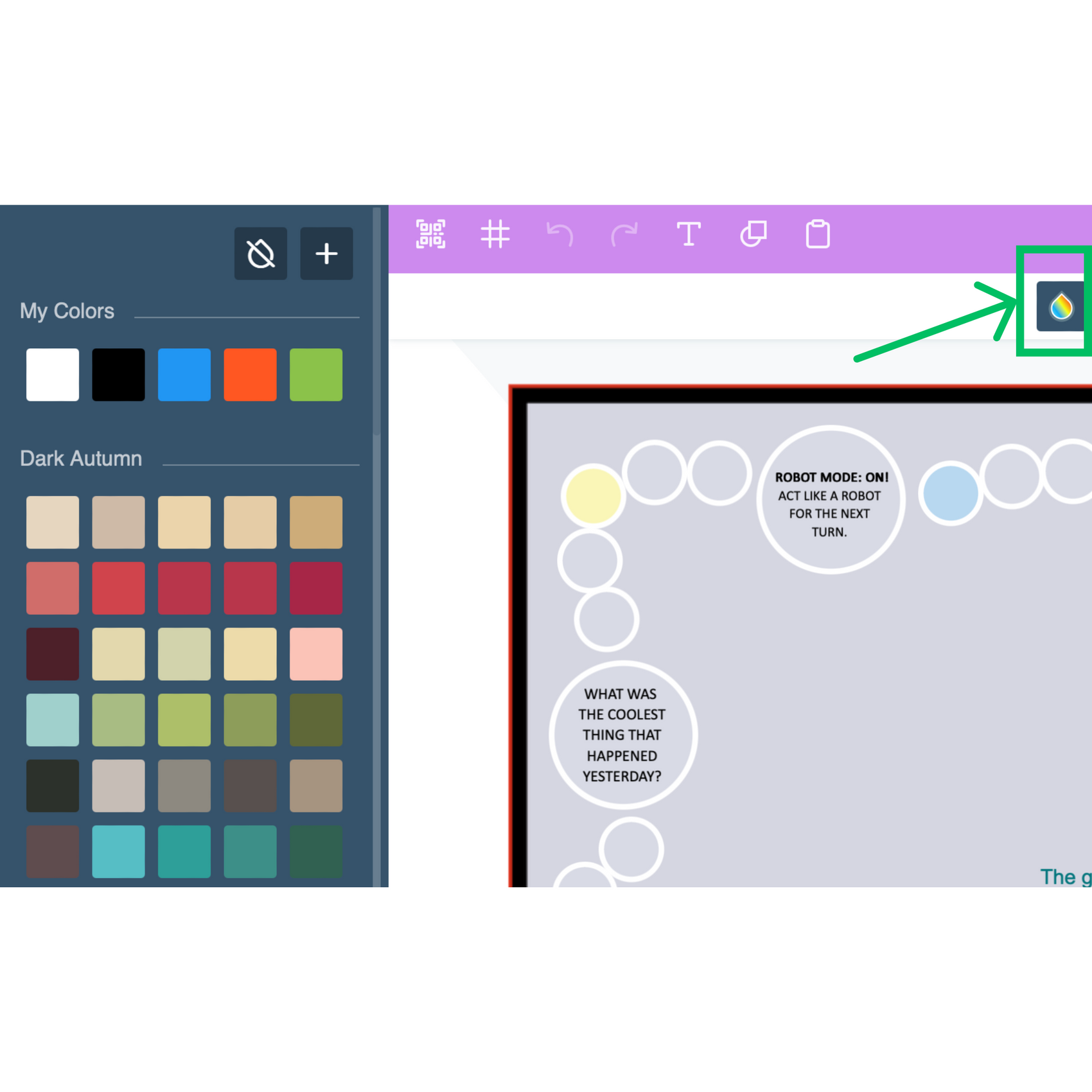
Background color
To change the background color, click anywhere on the canvas (but not on any element), then click the droplet-shaped icon. This brings up the background color options.
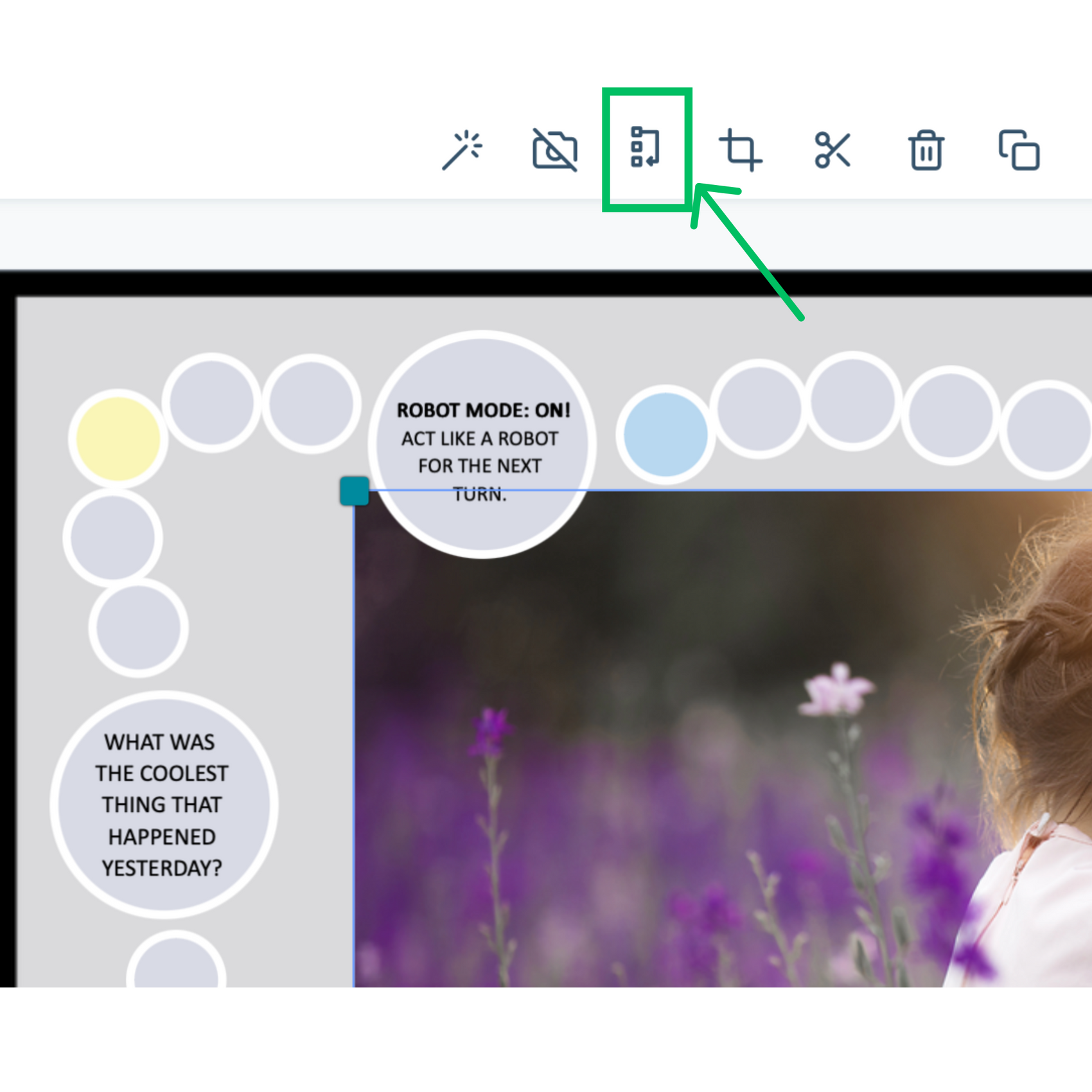
Picture as a background
To set an image as the background, click on the image to activate it first, then choose “Apply as a background image.”
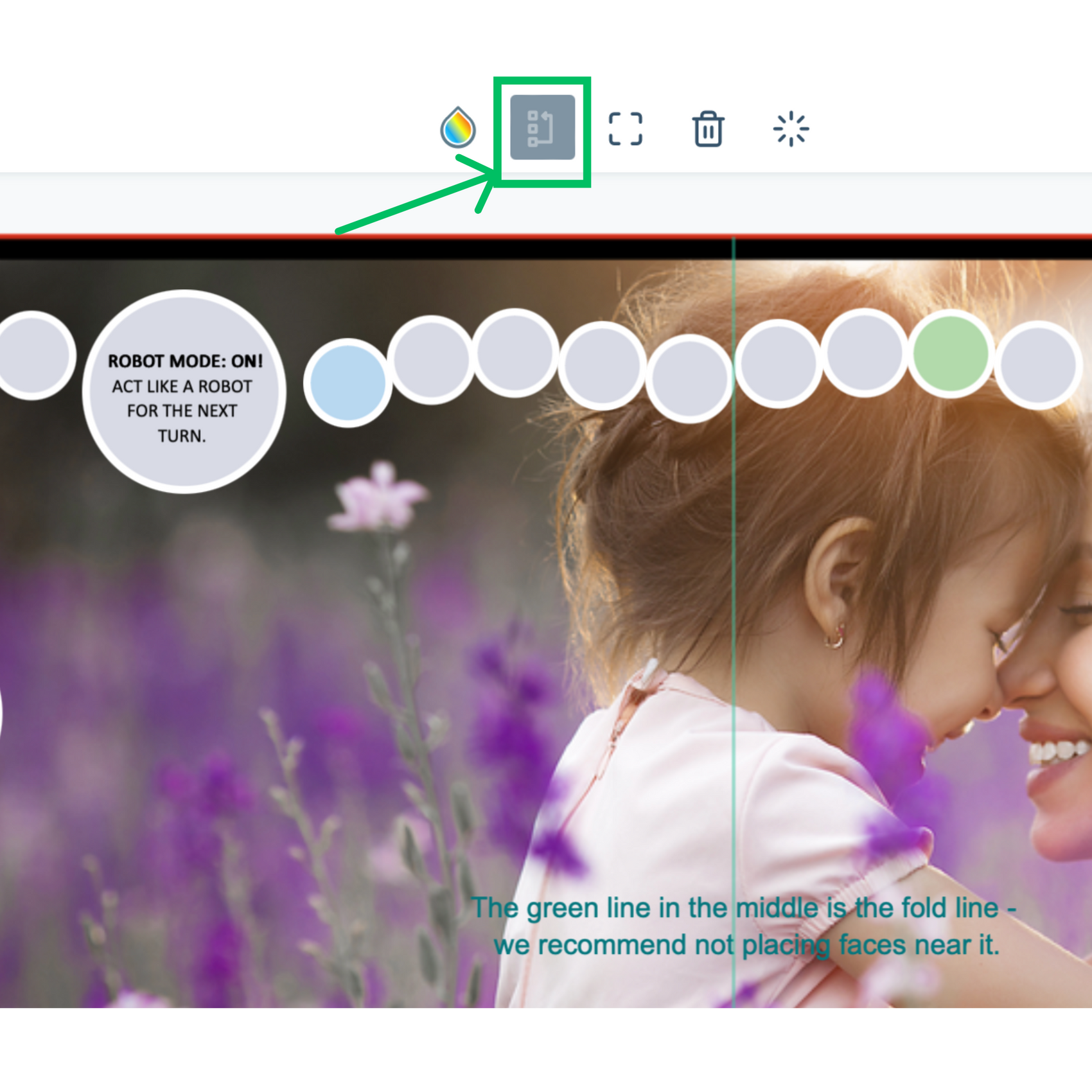
Turn a background image back into a regular image
To turn a background image back into a regular image, click anywhere on the canvas (but not on any element), then select “Convert to picture image.”
⚠️ Important: When you convert a background image back into a regular image, the background becomes transparent.
Don’t forget to select a new background color for your board game!